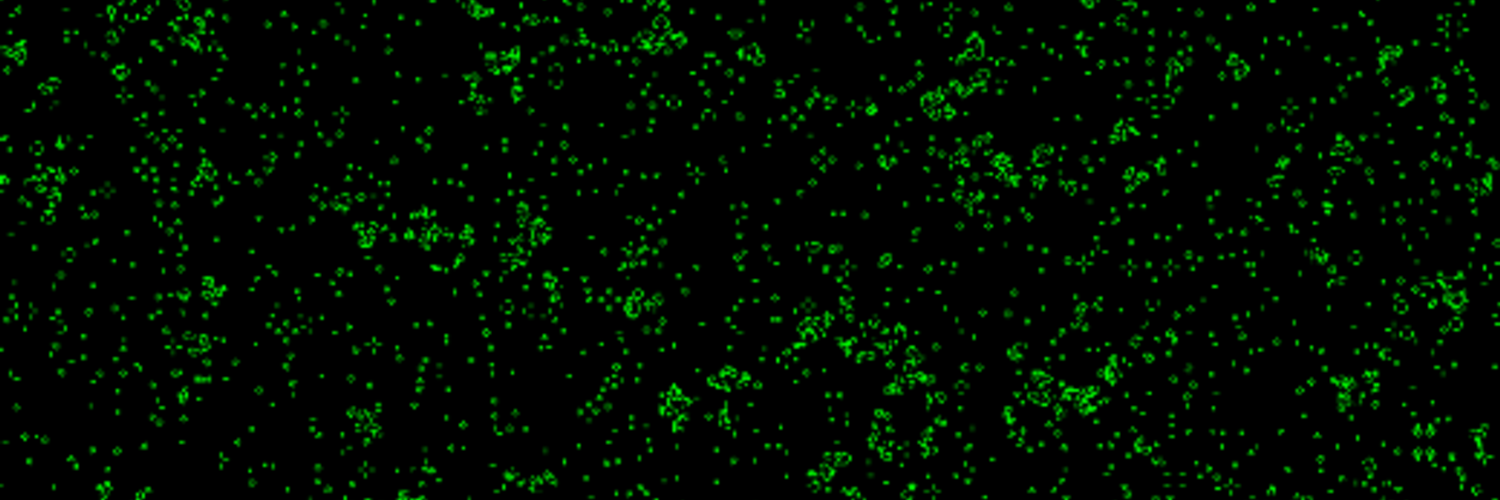This review of the Ergo Pro keyboard from Matias is more then a thinly veiled exercise I dreamed up to test the keyboard… but not much.
The keyboard was delivered today from Amazon. Had to replace a failing ‘natural’ ergonomic keyboard from Microsoft that I’ve typically use on all my computers over the years. I’ve tried different ergonomic keyboards, but always end up with that one. I like mechanical keyboards, but you tend not to find them in an ergonomic styling. The Kinesis Advantage Pro is mechanical, but just a bit too wacky to use everyday. It’d be fine if every keyboard I touch was that one, but switching between keyboards would make that painful… and its too expensive to have everywhere.
So, Aaron at work got the Ergo Pro. It has ‘mechanical’ switches, but quieter then regular switches. Tried it and liked it for the most part. At $200, it was at a price point where if I needed a new keyboard I’d consider it, but too expensive just to buy outright.
Then the Microsoft keyboard on my main desktop broke. Opened up the Amazon app, and 10 seconds later the Matias was on its way. Its a truly split keyboard. Two half make up the keyboard, and you can separate them by any distance you want. The keys are mechanical, but as I mention, they went to lengths to make it quieter then other keys. They are like the MX Cherry Red keys, but a bit softer. Number pad is overlaid on the keyboard, so you have to press the function key and hit ‘U’ for a 4, ‘I’ for a 5… etc. That part isn’t great, but doesn’t bother me much.
Like any modern USB keyboard, it hooked up fine. OS be damned… And I find it fairly easy to get comfortable with. I’m not at the same speed I’d expect with my old keyboard, but I don’t think that will take long to get back to. The biggest issue so far is the Control key next to the ‘N’ on the right hand side. I keep hitting it when I mean to hit a ‘N’… but I think that’ll change as I get used to it.
I suppose the other issue is the height of the keyboard when you add the stands. You have three ways to set up the keyboard physically. Flat, inverse tilt or tented. Flat is exactly as it sounds… just straight on the desk. Inverse tile raises the front of the keyboard where the pads are, which is what I typically do. This puts your hands in a fairly comfortable position when typing for an extending time. Tenting is where the keyboard is lifted in the middle, and the edges are table-height. I’m using this now and I find it much better then the ‘inverse tilt.’ The reason I call this an issue is that the height could be taller. But so far its good enough for me.
So, five hundred words later, and I find that the keyboard is doing just fine. I’m still accidentally opening up new windows via the cntl-n I keep hitting, but it’s better now then at the start of this post. I’m completely enjoying the keyboard. Now it’s just a matter of getting work to buy me one for the office.